Hello MIUI Fans,
The biggest news for Xiaomi users is here, that everyone is waiting for. Now, you can install Third Party Themes or MTZ Themes on your Xiaomi devices permanently with this 100% working method. Since the release of MIUI 10, Xiaomi officially stopped supporting third party MIUI themes which is really heart breaking for Theme Lovers. Most of the users may have used Third Party Apps like MIUI Theme Editor or Mi Themer in order to install the MTZ themes but still, this is not the permanent solution for it. In this method or trick, we are neither going to use MIUI Theme Editor nor Mi Themer app. This is a completely new and different method working 100% on any Xiaomi device running MIUI 11 or MIUI 10.
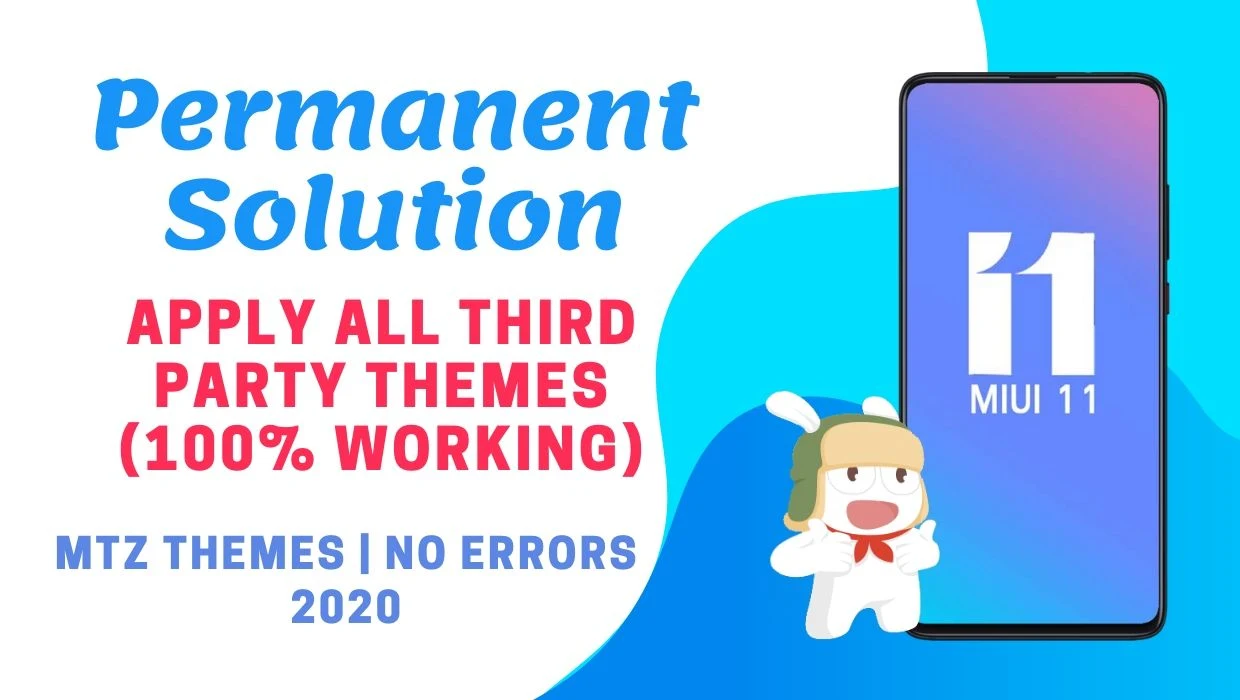
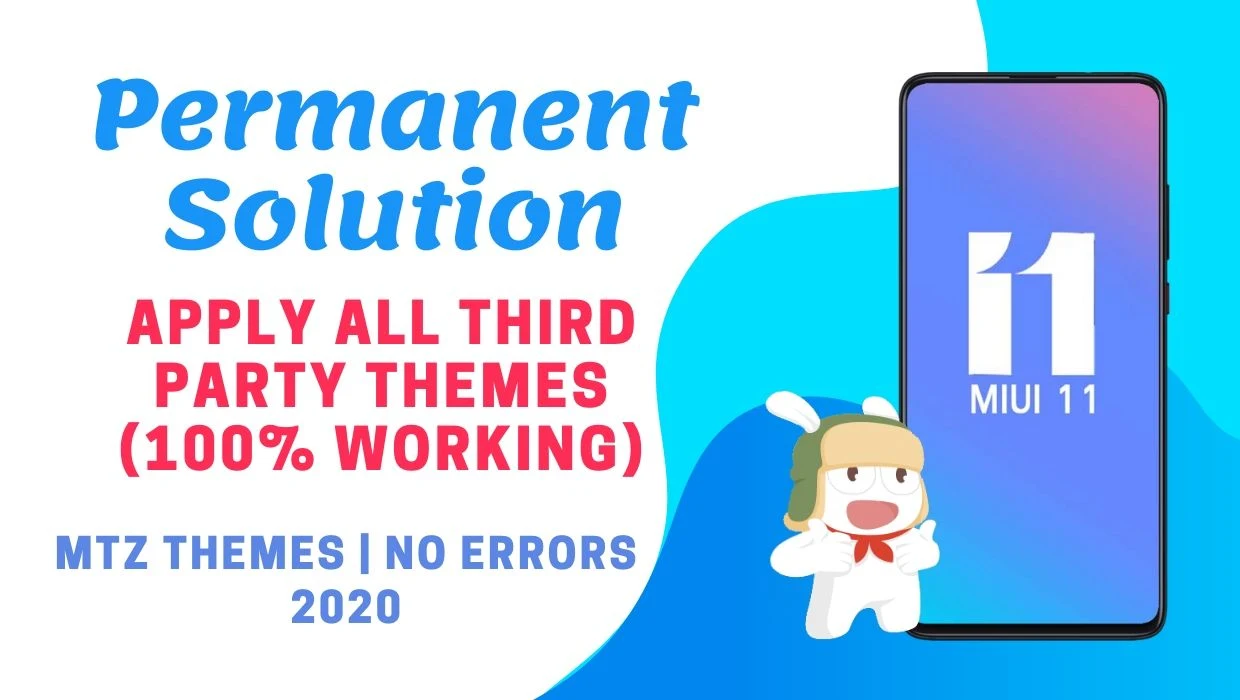
If you have ever used the MIUI Theme Editor or Mi Themer to install Third Party themes then you know that it will get revert after an hour to default theme. But using this trick you can use any MTZ theme on your device as long as you want, that's a great new right!
How to install Third Party Themes Permanently -
This method is little bit lengthy but once you get used to it, you can install any mtz theme on your Xiaomi device permanently.This method is in three different parts to avoid any confusion and making it more simple for users to follow. So, without wasting any time, let's get to the trick to install third party themes -
Making Changes in Settings -
- If you are using Gesture, please enable on screen navigation buttons.
- Open Settings => Additional Settings => Button and gesture shortcuts => Close Current app => Long press the Back Button. With these settings, you can kill the app by holding the Recent key Button. It will be needed in the next steps.
Install the Mix Explorer App -
- Download Mix Explorer App from here - Mix Explorer Apk
- Enable Unknown App and install the Apk.
Installing the Third Party Theme (MTZ Theme) -
- Open Themes App
- Click on any theme and download it.
- Important - When the download gets completed, you will the "Importing" text. As soon as you see it, press and hold the Recent button to kill the Themes app. If the folder does not appear then repeat the step and Try to download the Theme with Bigger file size.
- Download any Third Party Theme MTZ file - Third Party Themes Here.
- Open Mix Explorer and locate the mtz file.
- Click on the mtz file and the file will be opened.
- Now select all the files except the "description.xml" file.
- Copy all the files.
- Now go back and open the following location, MIUI -> theme -> .download .
- Now you will see a temporary folder named with numbers and alphabet combination.
- Open the folder and delete all the files except the "description.xml" file.
- Paste the files here you copied earlier.
- Now once again, open the Themes app.
- Now the remaining process of importing the theme will continue and theme will be installed.
- Note: The preview of the theme will be different but when you will apply the theme, the third party theme will be applied.
If you find this tutorial a bit confusing then, you can also watch this video tutorial by "Technobuzz" -
This method is tested by me on Redmi Note 4 successfully and working 100%. I have install a third party theme "Hello future" and used it for a full day. If you want Third Party Themes (MTZ) then you can visit here - Download Third Party Themes.
I hope you might have find it useful.
I followed every step here but when i try to apply it. It says, themes from third sources are not allowed and getting this annoying error code 409
ReplyDeletePlease watch the video carefully. It's 100% working and also tested by me successfully.
DeleteI need the description file. In some reason i cannot got it.can you plz provide.
ReplyDeleteEach Theme has different description.xml file and Its necessary to use the description file of theme you are downloading.
DeleteIs it work on miui 12
ReplyDeleteSince MIUI Theme Store is updated, it won't anymore.
DeleteAny new trick
ReplyDeleteNot yet.
DeleteI have infinix 9play I want apply Mtz theme extremely dark v12
ReplyDeletePlease help
You will find the instruction to install the theme for each specific theme.
Deletenew method for miui 12 ?
ReplyDeleteits not working now
The "Themes" apps doesn't allow this method now.
DeleteHi sir its not working showing error like "can't connect to the network error download
ReplyDeletePlease guide Once and do the needful.
We are sorry but this trick does not work anymore.
Deleteis there any new solution?
ReplyDeleteSorry. There is no permanent solution right now for Global ROMs.
Delete